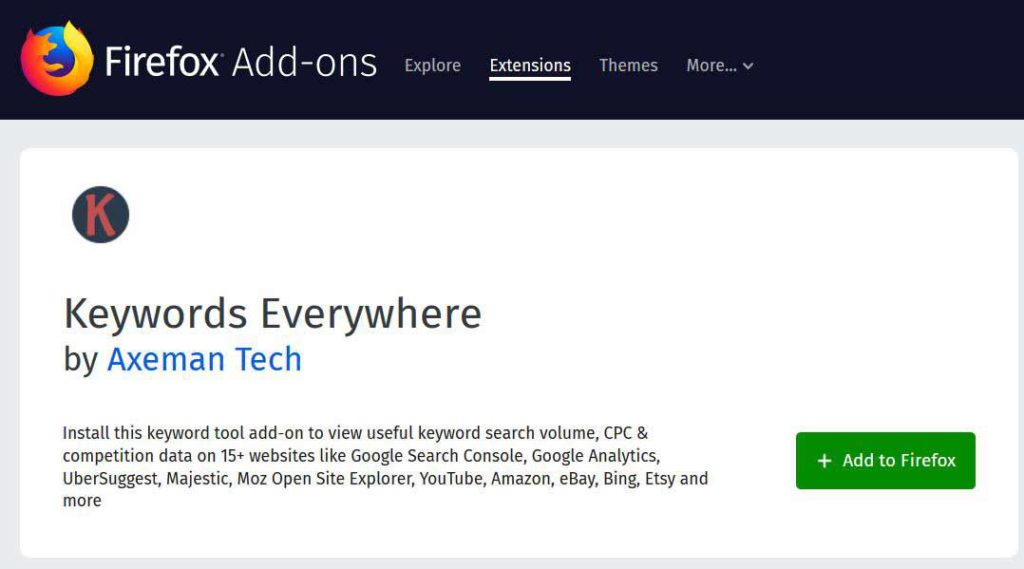Is there a bigger bummer than writing a blog post, thinking you’ve come up with a winning topic, only to get little, if any, readership? Let’s look at how to use the Google Keyword Planner to gauge blog post interest in order to help improve chances of good readership.
When writing a blog post, it’s important to consider what your readers are interested in to make sure that there will be an interest demand for your post.
There is more than one way to determine how to come up with such topics, but the Google Keyword Planner is one of the most useful. This tool is free to use, though you do need to have signed up for a Google account. The same one you use for your Gmail, YouTube, and Google Docs is fine.
What is Google Ads?
Google Ads (previously known as Google Adwords) is a service that individuals and businesses can use to place advertisements in both Google searches and on other people’s and business’ websites.
If you go to almost any website and see ads in the sidebar or within the body of the page itself, it’s most likely what’s known as a Google display ad.
If you do a search on Google, you will notice entries in the results page, usually the first four or five entries, with a the word “Ad” with a green border around it. This result is being shown to you because the business whose website you will be taken to if you click this entry will pay Google to place that result there.
The ad’s owner only pays if someone clicks the ad. This is called “pay-per-click (PPC) advertising.”
What is the Google Keyword Planner Tool
Anyway, the above section is for your background knowledge only. This post is not on how to use Google Ads. Rather, we’re going to look at how to use a specific free tool that Google offers as part of its Ads service that will be of use to you even if not placing ads quite yet.
The Google Keyword Planner is indeed primarily used by businesses that want to place Google Ads to choose keywords to make sure their ads gets viewed by searchers. However, you can also use it for free — without actually having to place ads — to determine which keywords would be of interest to viewers of your blog.
Besides helping to ensure an ad’s viewership, keywords also play a critical role in what’s known as “organic search results,” which is basically the order that entries appear on the Google search-engine results page, or SERP. The higher your blog post ranks for the particular keywords that you use, the more likely your post is to be found and, hopefully, read by Google’s users.
In fact, your ultimate goal is for your blog’s search result entries to be on the very first page of Google’s SERP for the keywords that you use. This is the goal of every business when it comes to their organic search results.
How to Use the Google Keyword Planner
Start by navigating to the Google Ads homepage.
Once you have created an account, or signed in to your existing one, click on “Tools” at the top of the page and then on “Keyword Planner, all the way to the left of the menu that opens.
Now, click on the “Find new keywords” option. It’s time to think like a visitor to your blog. Put yourself in your readers’ shoes. If you were conducting a search in Google for the topic you would like to write about, what would you enter into the Google search field?
Where it says “Enter words, phrases, and URLs related to your business,” type a phrase that you feel your potential readers would enter into the Google search engine.
Let’s look at an example. Let’s say you were interested in writing a blog post on drones. What might someone else interested in drones enter as a Google search? How about “how to fly a drone”? Let’s give that keyword phrase a try.
The “Keyword Everywhere” Browser Extension
The “Keyword Everywhere” browser extension is totally optional, but I highly recommend it. It will enable you to see more specific information in your Google Ads results. It’s a third-party product, not a Google one. But it’s safe, free, and popular with blog writers serious about SEO.
To get this tool, navigate to the Mozilla extension site or, if you are using Chrome, go to their link.
Installing the extension is quite easy. For Firefox, for example, just click the green “Add to Firefox” button and that’s about all there is to installation.
You will need to check your email for an API key and then follow the simple directions that will come with your verification email.
I do recommend making some setting changes. As in the image below, check the three boxes in the middle column and then set the values are you see here.
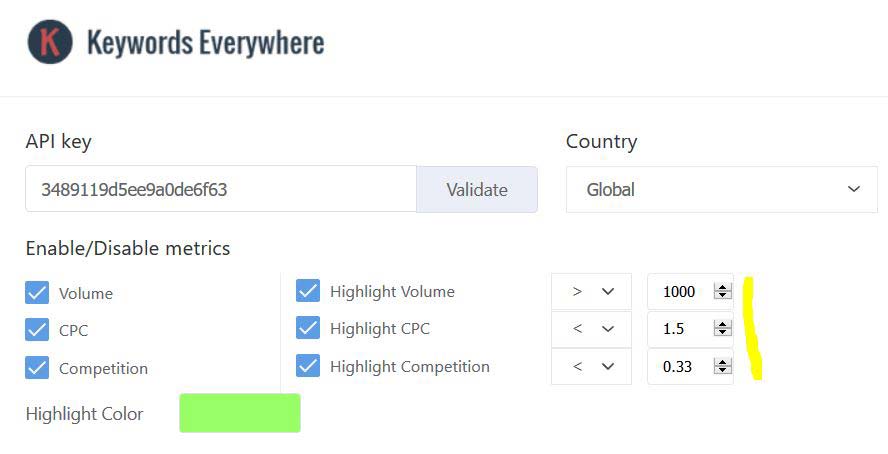 What this will do for you is highlight the best search results for you. For example, the results that you see above from our search for “how to fly a drone” show two data points that you should be interested in: search volume (“Vol”) and competition, both as a numerical value (“Comp”) and as a qualitative one (“Competition”). In this case, the numerical value is 0.24 and the qualitative one is “Low.”
What this will do for you is highlight the best search results for you. For example, the results that you see above from our search for “how to fly a drone” show two data points that you should be interested in: search volume (“Vol”) and competition, both as a numerical value (“Comp”) and as a qualitative one (“Competition”). In this case, the numerical value is 0.24 and the qualitative one is “Low.”
So, this would be a good keyword phrase to use in your post. The green background color you see around the results were placed there by the Keywords Everywhere tool, not by me, and this indicates that Google considers this a good keyword phrase to use in order to get good search results.
If you are just starting off writing your blog, don’t worry too much about the third data point, “CPC,” as that is the cost-per-click value for that keyword phrase. This will become important later on when you perhaps look into placing ads on the Google network. This indicates about what you should expect to pay for each click by someone searching for “how to fly a drone” and deciding to click on your ad.
Don’t focus too much on CPC (cost per click) when you are just starting off with your blog writing. Rather, focus on organic results by considering search volume (more than 1,000 searches per month) and competition (< 0.34).
But, while you are just getting started, focus more on organic search results by considering search volume and competition. There are no magic numbers when determining competition, but anything 0.33 or below is a good target.
The results you will see in the Google Keyword planner are not only for the exact keyword phrase that you entered, but other suggestions that Google feels are good close matches will also appear. Some of them are pure crap, so you have to sift through the results to find the diamonds in the rough.
Putting Keyword Phrase Results to Good Use
So, now that you have a good keyword phrase or two, use these in your post’s title, first paragraph, image alt tag, and two or three times throughout the body of your blog post. A word of caution: Do NOT overuse keyword phrases, a practice known as “keyword stuffing,” as Google will actually penalize you and rank your post much lower than if you had used the keyword phrases appropriately.
Always keep this in mind: Your blog post should read naturally for your readers.
There’s nothing more annoying than reading material written for search engines, with unnatural phrasing and the forced use of keyword phrases. Write for your readers, not for search engines.
Finally, don’t expect to instantly see your blog post on the front page of Google. It takes a long time and a lot of effort to make it to the coveted first page. But if you use keyword phrases you analyze in the Google Keyword Planner wisely, and have a lot of perseverance, you will increase your chances of eventually seeing good results for your writings on Google search results.
Now that you know how to use the Google Keyword Planner to gauge interest in your topic, it’s time to get started writing that post.
Good luck and happy blogging!