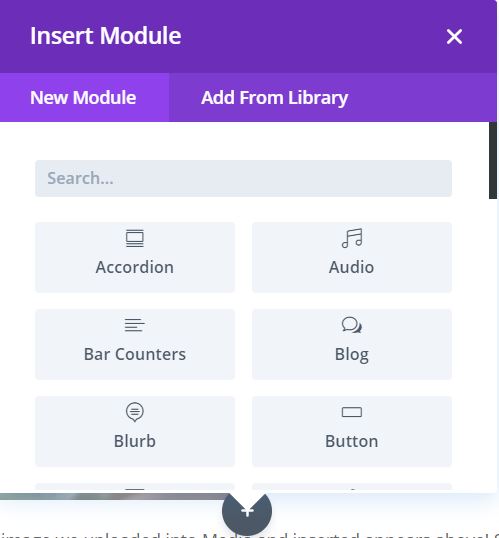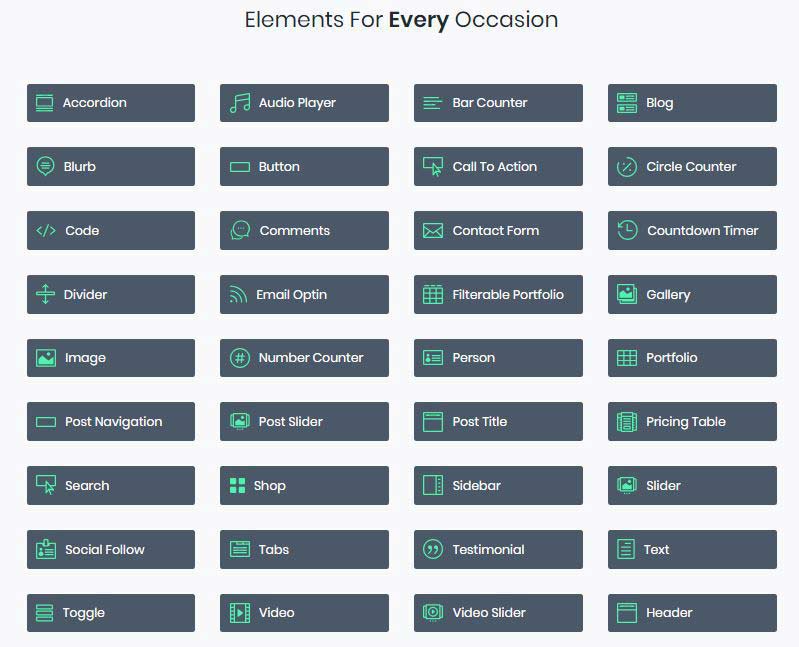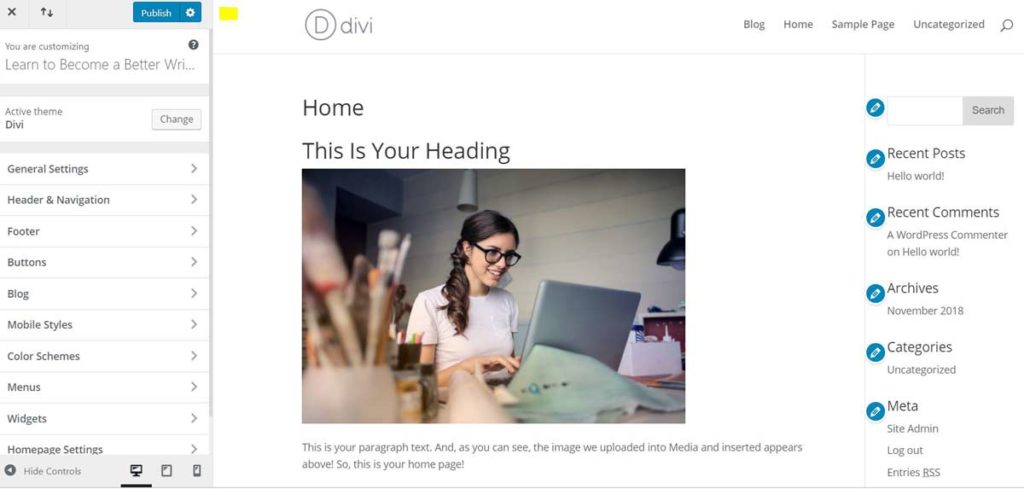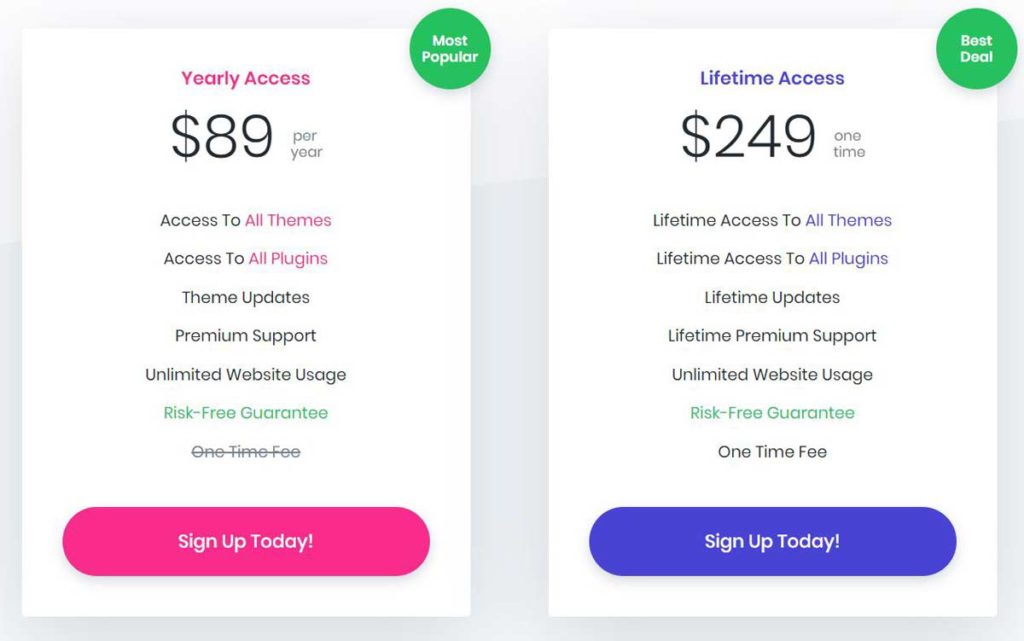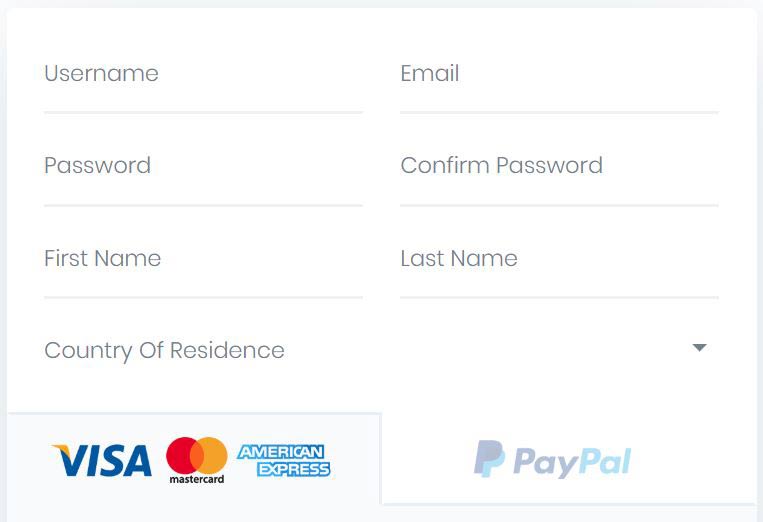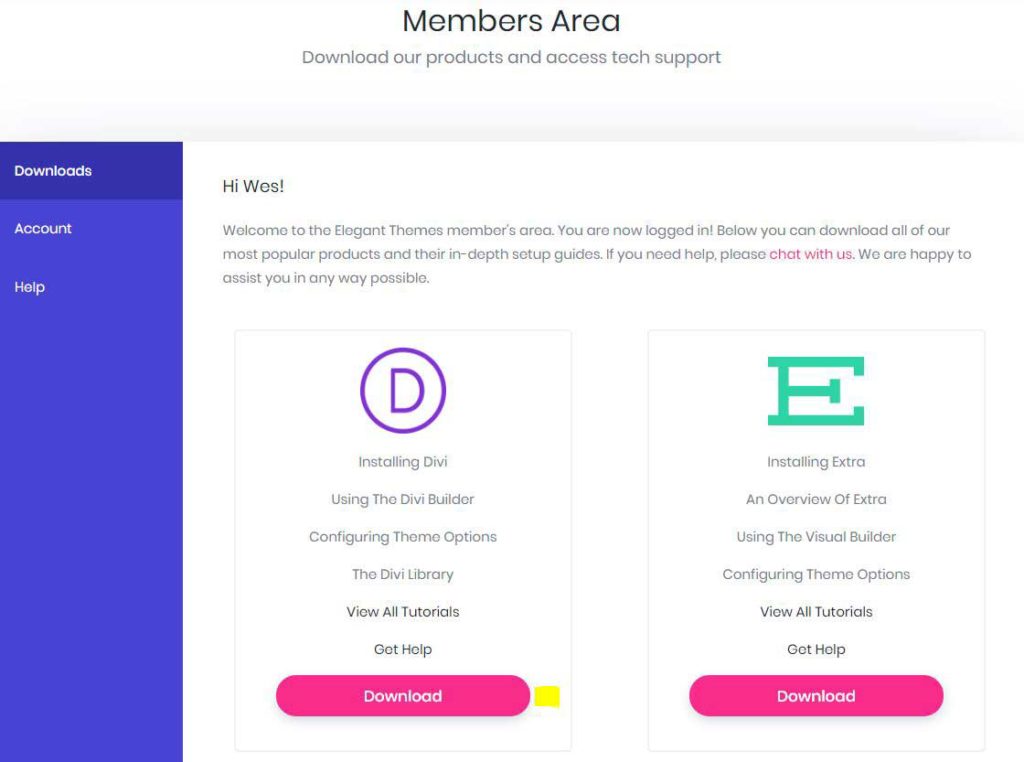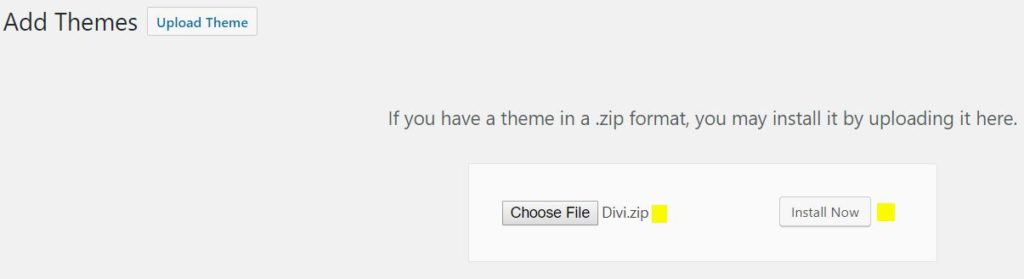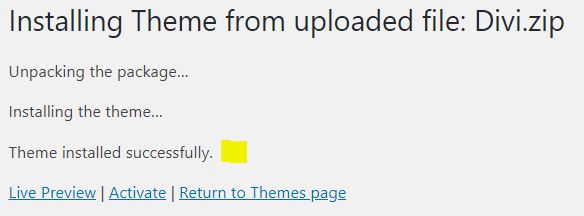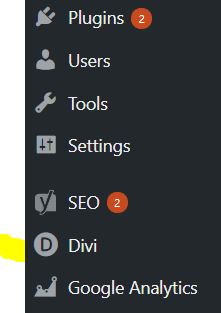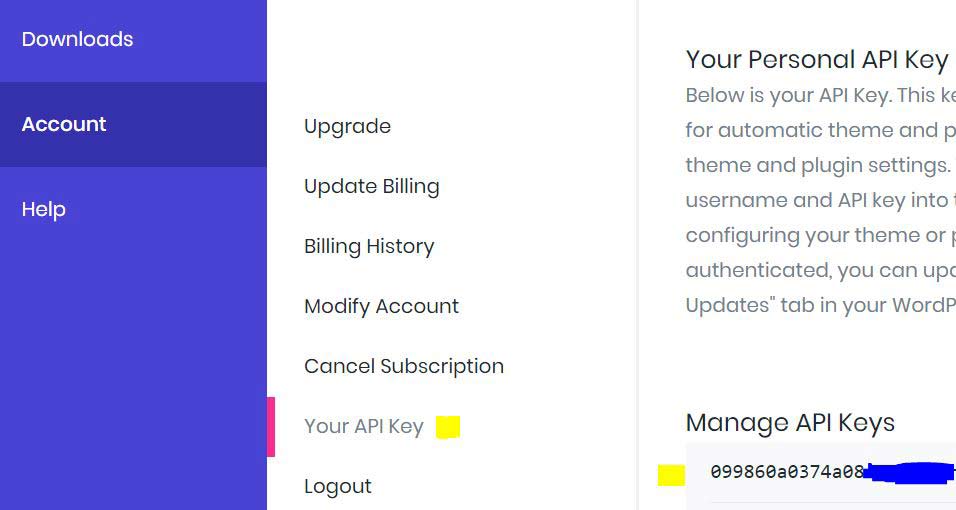In a previous post, we looked at how to download and install a new theme for your website. In that post, I briefly mentioned the virtues of my current favorite: the Divi WordPress theme. Now, let’s take a closer look at what Divi can do.
I have used a number of premium themes over recent years, but none has been able to match what Divi can do. Divi is the most flexible and user friendly of any that I have used. Its visual builder is about as close to true WSYIWYG website design as you can get. It’s Real Time Design concept allows you to see exactly what your web page looks like instantly and right before your eyes.
Benefits of Divi
Every element, be it text, an image, a video, your header, or almost anything else, is fully customizable. You can easily add new rows, columns and content elements with ease. You can also instantly duplicate or delete items.
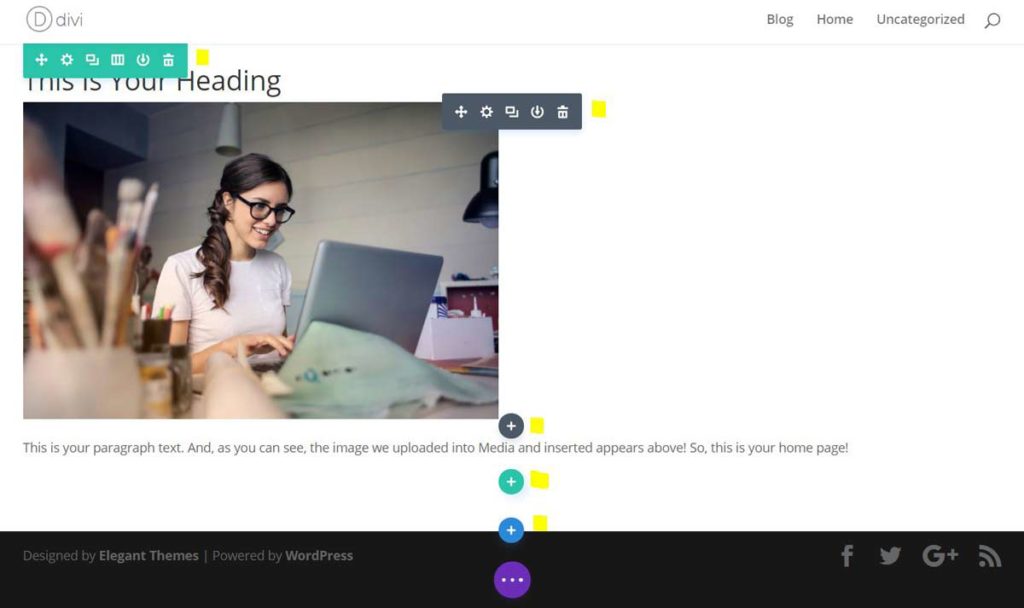
From the image above, you can see all the ways you can add modules to your page with a simple click of your mouse. For example, to add a new section, just click the blue button. Columns can be added with the green button, and specific elements, such as an image, with the black one.
Clicking the black button will open a window from which you may choose the element that you need, from buttons to images, sliders, text boxes, and pricing tables. Here is a complete list of the elements available as of this writing.
Responsive Design for Tablets and Mobile Phones
There is no doubt that these days, website designers must consider a mobile friendly approach from the very start. In fact, there are even those who believe it’s best to take a “mobile first” philosophy when beginning your design process. Divi enables you to easily make sure that your website’s pages will look great on all screen sizes, from desktop to tablet to phone.
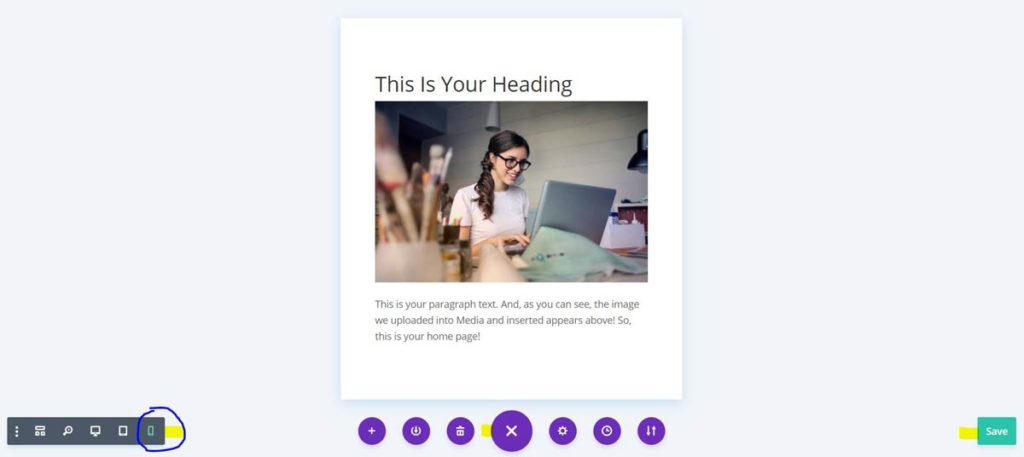
This image above shows how the home page will look on a mobile phone, seen by clicking on the screen options tab at bottom center and then on the small, green phone on the options tab on the left. The other options are tablet and desktop.
Fully Customizable
As mentioned, the Divi WordPress theme can be customized to suit the needs of your website.
From your WordPress dashboard, you can enter the Divi theme customizer. You can change everything from general settings, such as font size, font family, and color, to blog settings, menus, and widgets. You have control over almost every aspect of your website’s function and appearance.
Pre-Made Layouts
The Divi Visual Builder is fully capable of handling any design you wish to build. However, if you would rather work with a template and just customize it to suit your needs, Divi comes with over 20 pre-built layouts at no additional charge. These can help you get started quickly on creating your pages.
These pre-built layouts are a great way to get to know how the Divi theme’s modules work, but can certainly be used to get your website up and running in a single day!
How to Get the Divi WordPress Theme
To get Divi for your website, first, visit the Elegant Themes website. Then, follow these steps to download and install it to your website.
1. In the upper-right part of your screen, click on the “Join to Download” button.

2. The next screen asks you to choose a plan. Elegant Themes offers two, one for $89 per year and one for $249 for lifetime access to Divi AND all other themes.
Yes, there are 87 themes as of this writing, all very well designed. However, Divi is the mother ship and the one that I recommend. It is simply the most powerful, easy to use, and beautifully presented. If you are planning on using your website long term, you are better off going with the $289 one-time plan. In just 2.8 years with the $89 annual plan, you will have spent $249 anyway!
Also, in addition to lifetime updates and support for all 87 themes, you can use Divi on an unlimited number of websites. So, if you plan to design websites for others, Lifetime Access plan is quite a deal.
3. After you have chosen your plan, the next screen asks for the standard information, such as creating a username and password, your name and email address, and then payment information.
4. After you have completed this step, you will be taken to the Members Area, where you can download Divi as a zip file.
You only need to download Divi, but if you want to try the “Extra” theme, or any other one, you can download it for free. But really, Divi is the way to go and there is no need to download anything else.
5. After the file downloads as a zip file, sign into WordPress and then from your left-hand menu, click on “Appearance” and then “Themes.”
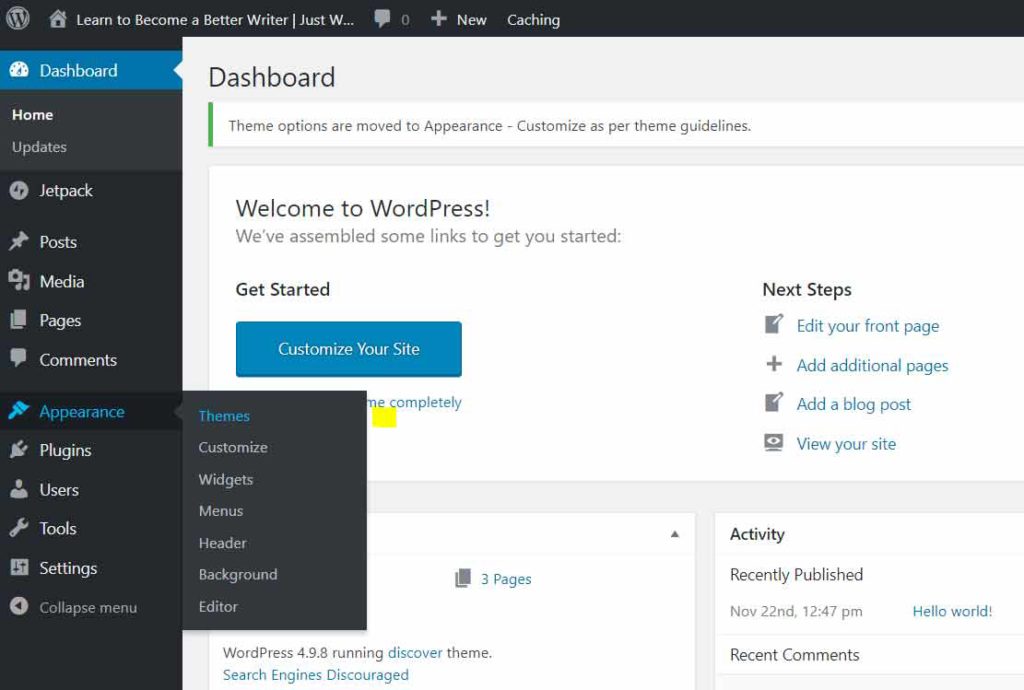
6. On the next screen, click on the “Add New” button.
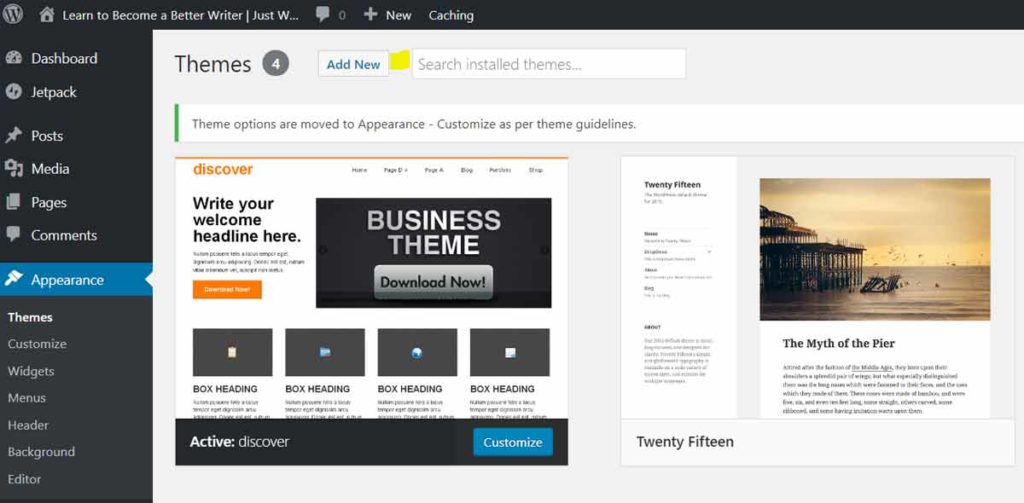
7. Now, click “Choose File” and select the Divi.zip file from your downloads folder. You should see this file’s name next to the button as in the image below. Click “Install Now” to complete the installation.
8. Allow the theme time to install, though it usually doesn’t take long at all. After it installs, you should see the following screen. The bottom message will indicate that the install was successful.
From here, you can see a live preview, activate your new theme right away, or return to the themes page. At some point, though, you will need to activate the theme in order for it to work.
After you activate your Divi WordPress theme, are you ready to go!
One of the first things you may want to do is change some of the theme’s options. Just click on “Divi” on the left menu and you will be taken to the options screen. Some options appear in the “Theme Options” screen and some on the “Theme Customizer” screen. Check out both screens to see the full range of customization that you can achieve with Divi.
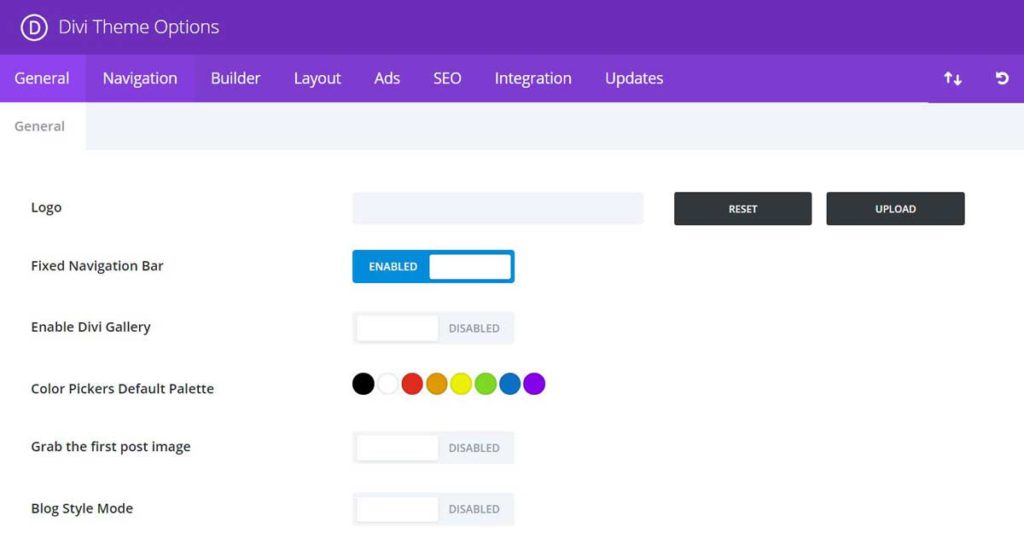
On the “Theme Options” screen, you will want to upload your company or personal logo and any other options you will need to change. In addition to adding your logo, another critical action is to select the “Updates” tab in the top menu and add your Elegant Themes user name of API key. This is required in order for you to automatically receive the updates as they come out.
It is essential to your website’s smooth operation that you keep your theme updated. Not doing so can cause issues for both you and your users. You can easily accomplish this by entering your API key into the “Updates” tab.
How to Get Your Elegant Themes API Key
To get your API key to enter into the “Updates” screen, sign in to your Elegant Themes account. Then, click on “Account” and then on “Your API Key.”
Next, look to the bottom right and the number under “Manage API Keys” is the one you want to copy / paste into the “API Key” text field in Divi “Updates.” After you complete this step, you will always be up to date with your Divi WordPress theme.